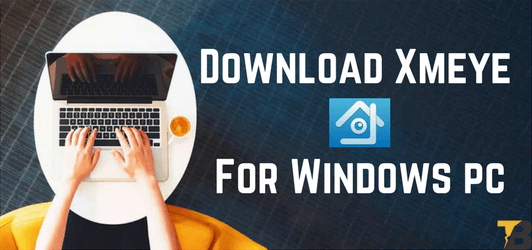Xmeye apk is one of the free services and cloud storage for CCTV systems. This storage support different types of videos with huge sizes. For using this service you just need the serial number of the devices. This service will recommend you to use Internet Explorer or Microsoft Edge as it gets automatically updated with the plug-in once you connect.
This NPAPI plugin will not work on google chrome as it not under development for the chrome browser support anymore. Performance of the service may vary from people to people due to different servers. Abusing the server may lead to slow response time for both you and other users using the same server which you are logged on to.
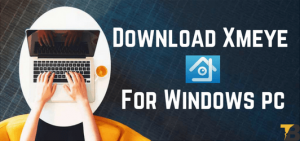
Table of Contents
Xmeye apk details
Xmeye Features:
There are various features available in the Xmeye for Android app, most of the features are updated based on the app feedback. we have listed them below:
- Live view monitoring to Android
- Support log in with Cloud
- Remote Playback
- Recording and playing feature locally
- Screenshot and picture searching feature
- Support for bidirectional talk
- PTZ control support
- QR code and serial number scanner available
- Cloud registry modification ability
- Add, edit or delete the remote device
- Add device by IP address
- Manual searching for the device in LAN
- Auto update support
- Shake to search device gesture control
Xmeye for PC:
In order to use Xmeye for pc, you will need to install an Android emulator on your PC to run the Xmeye apk.
Steps to download and install the Xmeye for PC are as follows:
- Go to https://www.bluestacks.com to download the windows version of BlueStacks Android Emulator on your PC.
- After the installation file of the BlueStacks is downloaded go to the download section of the browser and install the app in your PC.
- Log into your google account or create on to proceed further, same as the getting started with a new Android device.
- Now go to google play store in your BlueStacks and search for XMEye and install it.
- After the above steps are done, go to the installed app and launch the app.
- Now Log in or register in Xmeye for PC.
- Use your device serial number to control any certain device from the app.
- To use pinching gesture in BlueStacks, you need to go to keyboard icon in the BlueStacks and toggle to modify keyboard controls and set a series of keys for different functions. Use Ctrl + mouse middle button to use that gesture.
Xmeye for Mac:
Xmeye for Mac is similar to BlueStacks emulation for windows Pc so the steps for using Xmeye for Mac is also same as above, but to clear out the confusion we have listed the steps below.
Follow these steps below to use Xmeye for android in your Mac computer:
- Go to https://www.bluestacks.com to download the Mac version of BlueStacks Android Emulator on your PC.
- After the installation file of the BlueStacks is downloaded go to the download section of the browser and install the app in your PC.
- Log into your google account or create on to proceed further, same as the getting started with a new Android device.
- Now go to google play store in your BlueStacks and search for XMEye and install it.
- After the above steps are done, go to the installed app and launch the app.
- Now Log in or register in Xmeye for Mac.
- Use your device serial number to control any certain device from the app.
- To use pinching gesture in BlueStacks, you need to go to keyboard icon in the BlueStacks and toggle to modify keyboard controls and set a series of keys for different functions. Use Ctrl + mouse middle button to use that gesture.
Xmeye APK:
You can even sideload in both Android and Pc or Mac, we are listing down the steps for both. Follow these following steps to sideload Xmeye apk.
Steps to Sideload in Android:
- Download the Xmeye APK from the provided download button below using your device web browser.
- After the download is complete go to web browser download section and install the app but tapping on the installation file.
- It will ask you to give permissions for ‘Install from Unknown Sources’ and allow it if you haven’t allowed it previously.
- Now after the installation process is done you will see the app in the app list.
- Tap to launch the app and login or register to use the app services.
Steps to Sideload in PC or Mac:
- Install BlueStacks Android Emulator on your Mac or PC.
- After the BlueStacks settings are complete by login or create a new google account.
- Now download the Xmeye APK from below download button using your device web browser.
- Go to installed apps and go to 3 dots beside it you will see install Apk option.
- Click on the install apk option and it will let you browse your PC.
- Select the Xmeye apk file from your PC or Mac and let it install the apk in your BlueStacks.
- After the process is done you will see the app icon in the installed apps section.
- Launch the app and log in or register to use the Xmeye services.
Download Xmeye apk
Final Words:
We have listed one of the best CCTV cloud service and storage app available and working on all platforms. We have researched and listed the steps to install on all platforms including the best features of Xmeye app and service. Before installing this app in your device read the article carefully to avoid any confusion and error.
Keep Visiting Pro Apkz for more stuff like this
Some more amazing apps
- CCleaner Pro APK
- Damon ps2 pro apk
- Easy Poser pro apk
- Es File Explorer Pro apk
- Clash of souls apk
- Forge of Empires MOD Apk
- Peggo apk
- VivaVideo Pro apk